Collision Primitives
Simple primitive-shaped volumes can be added to a tree model to approximate the tree's shape.
| NOTE: Not applicable to all editions. |
|---|
Overview
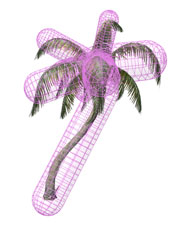
Simple collision primitives can be generated and included in the tree model. These volumes are not composed of polygons that will slow down your rendering – they are geometric primitives defined by only a few parameters such as radius and height.
Placing Collision Primitives
Collision primitives can be added by two methods, manually or automatically (or both). Primitives can be added manually in the 'Tree Window' through the right-click menu (“Add collision object”) or by pressing the add (“+”) button on the toolbar and selecting “Add collision object” from the pull-right menu. Manually adding collision primitives requires you to place them by hand in the 'Tree Window'. You'll have to manually move, rotate, and scale the objects to cover the basic shape of your tree. By using the 'Generate Collision Primitives Tool', collision primitives will be made automatically based on the hierarchy of the tree. Some manual editing of the generated primitives may still be necessary.
Types of Collision Primitives
There are two types of collision primitives to choose from: capsules and spheres. Capsules are better for approximating branch volumes and spheres are generally better for approximating leaf clouds.
Viewing Collision Primitives
![]()
Collision primitives are hidden by default. To view them, toggle the collision objects button on the 'Tree Window toolbar'.
Generate Collision Primitives Tool
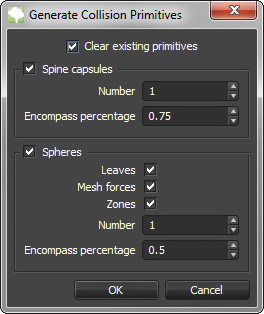 To generate collision primitives automatically, use the tool located under the menu item “Tools→Generate Collision Primitives”.
To generate collision primitives automatically, use the tool located under the menu item “Tools→Generate Collision Primitives”.
Clear Existing Primitives
When enabled, all existing collision primitives will be removed during the process. Otherwise they will be added to the existing set.
Spine Capsules
- Enabled: Whether capsules will be generated from spine nodes or not.
- Number: The number of branch capsules to generate. The tool will start with the spines of largest volume (usually the trunk) and work its way down until it has met the required number of capsules.
- Encompass Percentage: The amount of “wiggle room” when generating spine capsules. An encompass percentage of 1.0 may appear too large, as it is trying to encompass the entire spine, even though the spine may be very contorted.
Spheres
- Enabled: Whether spheres will be generated or not.
- Leaves/Mesh Forces/Zones: Check the types of geometry that should be used to generate collision spheres from.
- Number: The number of spheres to generate for leaves, mesh forces, and zones.
- Encompass Percentage: The amount of “wiggle room” when generating collision spheres. An encompass percentage of 1.0 may appear too large, as it is trying to encompass the complete extents of a leaf cloud.
Collision Objects in SRT Proxies
During the process of world building, collision detection between each tree is necessary. If SRT mesh assets are used with this process, the collision volumes that have been saved in each model will be used for collision, instead of simply the bounding box of each object, as is the case with standard mesh proxies.
For more info on this topic, see the Proxy Collision Detection section.


| (Left) Before collision Detection, (Right) after collision detection. |
|---|
