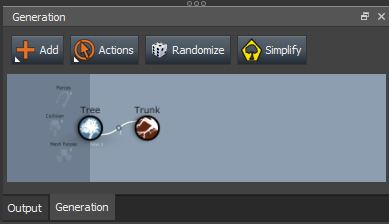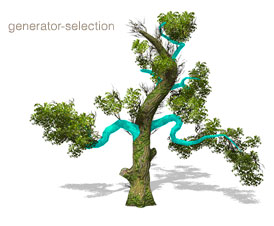Generators
Generators are collections of like nodes that comprise the tree model.
Overview
“Generators” are groups of like nodes that comprise the tree model (each individual tree part such as a branch or leaf card is called a node). With a typical tree model, there will be a generator for the trunk that generates one node (the trunk itself), a generator for the main branches that may have many individual nodes, and a generator for the leaves that grows off of these branches that has even more nodes.
Generation Editor
The basic structure of the tree is defined by the generators and how they are linked together in the 'Generation Editor', depicted to the right.
There are multiple types of generators and each one has a set of common properties (parameters you can edit to change how nodes are generated) and a set of properties unique to that generator type.
Common Properties
The properties common to all generators (except the tree generator, see below) are in the “Generation” and “Forces” property groups. The properties in the Generation group control the amount, placement, and growth direction of the generated nodes. The 'Forces' group simply controls how much each force is applied to the nodes created by the generator.
Context-Sensitive Help
Each generator has context-sensitive help, displayed at the bottom of the 'Property Editor' whenever a property is edited or clicked on. This is the easiest way to learn how to edit tree properties.
| Throughout this manual, teal colored hyperlinks represent links to context help pages. These are basic property descriptions of any individual properties that may be referenced here in the help manual. |
|---|
Generator Types
There are several types of generators and each one creates its own type of nodes. The types of generators are listed below:
Tree Generator
![]() Every tree model has exactly one “Tree Generator”. This is the only generator that does not have a “Generation” property group (it is always at the root of the hierarchy). Add other generators to the 'Tree Generator' to start modeling. The 'Tree Generator' also houses global tree settings such as for level of detail, leaf collision, and degradation.
Every tree model has exactly one “Tree Generator”. This is the only generator that does not have a “Generation” property group (it is always at the root of the hierarchy). Add other generators to the 'Tree Generator' to start modeling. The 'Tree Generator' also houses global tree settings such as for level of detail, leaf collision, and degradation.
Spine Generator
![]() The 'Spine Generator' is responsible for generating spine nodes. A “spine” defines the center line of a branch or frond, so both branches and fronds are part of the Spine Generator. The icon will change depending on the enabled geometry types. The four states are spine (no branches or fronds), branches, fronds, or both (branches and fronds).
The 'Spine Generator' is responsible for generating spine nodes. A “spine” defines the center line of a branch or frond, so both branches and fronds are part of the Spine Generator. The icon will change depending on the enabled geometry types. The four states are spine (no branches or fronds), branches, fronds, or both (branches and fronds).
Hand Drawn Generators
 'Hand drawn' generators are signified with a “drawing hand” overlay in the lower right corner of the icon. Each branch level has a “target” hand drawn generator that has a check ('√') next to the hand overlay.
'Hand drawn' generators are signified with a “drawing hand” overlay in the lower right corner of the icon. Each branch level has a “target” hand drawn generator that has a check ('√') next to the hand overlay.
Leaf Generator
![]() The 'Leaf Generator' is responsible for generating leaf nodes. Leaves can be of two types: leaf cards (billboards) or leaf meshes (arbitrary mesh objects imported into the Mesh Asset bar).
The 'Leaf Generator' is responsible for generating leaf nodes. Leaves can be of two types: leaf cards (billboards) or leaf meshes (arbitrary mesh objects imported into the Mesh Asset bar).
Zone Generator
![]() The 'Zone Generator' serves as a parent for other objects to grow off of, similar to the 'Tree Generator'. 'Zone generators' are either of the disc or mesh variety.
The 'Zone Generator' serves as a parent for other objects to grow off of, similar to the 'Tree Generator'. 'Zone generators' are either of the disc or mesh variety.
Proxy Generator
![]() The 'Proxy Generator' creates stand-in objects called “proxies” that usually get attached to a 'Zone Generator'. The position, scale, and rotation of proxy nodes can be exported as a tree location file in 'SWA' format.
The 'Proxy Generator' creates stand-in objects called “proxies” that usually get attached to a 'Zone Generator'. The position, scale, and rotation of proxy nodes can be exported as a tree location file in 'SWA' format.
Generation Editor
The 'Generation Editor' is where connectivity between generators is edited. Any single generator can have multiple child generators, such as knotholes, small branches, and leaves all coming off of a single trunk. Add and remove generators with the 'Generation Editor' toolbar, or through the right-click menu.
Linking Generators
Links are what determine connectivity between generators. Links are created by dragging a generator icon on top of a desired parent generator's icon. A “bull's eye” overlay will appear over valid parent icons when dragged over. The number of nodes being generated is depicted to the right of each link.
Selecting Generators
Click on either the icon in the 'Generation Editor' or directly on the tree parts in the 'Tree Window' to select generators. When selected, every node in the generator will become highlighted in cyan. It will only stay highlighted until a property is edited in the 'Property Editor'. The highlighting behavior can be changed via the “Highlight” menu button on the 'Tree Window' toolbar, or temporarily disabled by pressing the tilde (~) key (highlighting will return on the next selection).
Edited nodes
Edited nodes highlight in green rather than cyan, as seen in the diagram above. Nodes can be edited by entering node selection mode. Node selection mode is toggled via the 'Tree Window' toolbar. When enabled, individual nodes are accessible, which will highlight in red or orange, depending on whether they have previously been node edited or not.