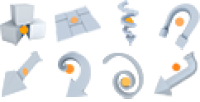Leaf Generator
The Leaf Generator is responsible for generating leaf nodes. Leaves can be of two types: leaf cards (billboards) or leaf meshes (arbitrary mesh object).
Generation
The Generation properties are describe in full detail under 'Generation Properties'.
Forces
Allow Forces
Forces
Enabled (checkbox) While all forces in the scene are listed in this group, only enabled forces affect this generator.
| Click on the colored square to the right of the force name to edit its properties. |
|---|
Random Seeds
Random Seeds
Various seed values are used to procedurally generate nodes. Each random number has been separated out into groups of like properties. (Integer)
![]() Randomize button
Randomize button
Seeds can be incremented with the spinner or chosen at random via the Randomize button. All seeds can be randomized at once with 'Randomize all'.
Randomize All
Randomizes the value for all seeds used to compute this generator. (Function)
Placement
Weld
When enabled, leaves will be placed directly on the skin of their parent, rendering 'Max' and 'Min Distance' disabled. At the same time, 'Surface Adhesion' becomes enabled. (Boolean)
Unify orientation
Forces leaf nodes on opposite sides of their parent to be oriented in the same direction. Rotation adjustments like “Up”, “Right”, and “Out” keep opposite nodes synchronized when this option is enabled. This options is especially useful when modeling opposite or alternating phyllotaxis. (Boolean)
Surface Adhesion
Orients the leaves by interpolating between the internal “up” direction of each leaf (0.0) and the normal of the parent surface (1.0). (Percentage)
Max Distance
The maximum distance from the parent spine where leaf nodes are eligible. (Float)
| If Generation: Style is set to relative, increasing 'Max Distance' results in higher leaf node frequencies in order to ensure full canopy coverage. |
|---|
Min Distance
The minimum distance from the parent spine where leaf nodes are eligible. (Float)
Exponent
The exponent applied to the computed placement distance. Greater values will pack leaf nodes near the parent spine and vice versa. (Float)
Angle
The angle between the parent spine and the vector used to offset each leaf from the parent spine. (Percentage)
Spread Scalar
Scales the spread factor value set in the leaf collision properties. (Float)
Cull Scalar
Scales the cull tolerance value set in the leaf collision properties. (Float)
Edit Leaf Collision…
Brings up the global leaf collision properties. (Function)
| Pressing this button will automatically populate the 'Property Filter' field with the filter term “Leaf Collision.” |
|---|
Leaves
Size
The size of the leaf nodes. (Float)
Use Actual Size
When enabled, the size parameter is ignored and the mesh is used at exactly the size at which it was modeled. (Boolean)
Flip
When enabled, randomly selected leaf nodes are flipped over the X-axis. (Boolean)
Type
Multiple leaf types can be defined and applied to nodes at random. Use the button controls to add [+] or remove [-] leaf types. (Multiproperty)
- Geometry: A named mesh from the mesh bank will be used for this leaf type. A value of “none” results in a plane being used instead.
- Material: A named material from the material bank to be applied to this leaf type.
- Weight: Probability that any node will receive this leaf type (this weight ÷ sum of all weights).
Cards
Aspect Ratio
The aspect ratio of leaf cards (width ÷ height). (Percentage)
Jitter
The amount of offset for each vertex from its default coplanar position. (Float)
X Pivot Offset
The horizontal distance from the center to position the leaf pivot point. (Percentage [+/-])
Y Pivot Offset
The vertical distance from the center to position the pivot point. (Percentage [+/-])
Meshes
Face Camera
When enabled, leaf meshes are oriented to face the camera at all times, exactly like leaf cards. However, camera-facing leaf meshes can take advantage of optimized geometry to reduce overdraw and costly transparent pixels. (Boolean)
Orientation
Selects how the leaf meshes will be oriented. (Enumeration)
- Default: uses SpeedTree's traditional algorithm.
- Sky sensitive: is used to naturally orient individually modeled leaves.
- Camera facing: leaf meshes are oriented to face the camera at all times, exactly like a leaf card. However, camera-facing leaf meshes can take advantage of optimized geometry to reduce overdraw and costly transparent pixels.
Sensitivity:Parent
Controls how much the leaves are aligned based on where it has grown on the model. Higher numbers result in localized orientations. Lower numbers result in a more global effect. (Float)
Sensitivity:Sky
Controls how much the leaves point toward the sky. Higher numbers result in the Z axis of each mesh pointing straight up. The more sky sensitive a leaf is, the less parent senstitivity plays a roll in its orientation. (Float)
Alignment
Attempts to align the top of each mesh with the world “up” direction while respecting the existing Up Rotation. Used to eliminate upside-down meshes. (Percentage)
Hang
Interpolates mesh orientation between the local Z-axis (0.0) and the world Z-axis (1.0). (Percentage)
Up Rotation
Rotates each mesh around the local X-axis. (Percentage)
Out Rotation
Rotates each mesh around the local Z-axis. (Percentage)
Right Rotation
Rotates each mesh around the local Y-axis. (Percentage)
Jitter
The amount of offset for each vertex from its default position. Jitter is applied differently per leaf. (Float)
Lighting
Global Style
The algorithm used for calculating 'Global Smoothing'. (Enumeration)
- Parent curve reference: uses SpeedTree's traditional algorithm based on parent curves.
- Anantomical anchor: uses a value based on the distance to the ground along the parent branch's anatomy.
Global Reference
The position along the assigned parent level used for calculating 'Global Smoothing'. (Percentage)
| If “Extras:Hints” are enabled in the Tree Window, the global reference points are drawn as orange cross-hairs on the assigned parent level. |
|---|
Global anchor
The percentage to ground along the parent branch's anatomy where the anchor point for 'Global Smoothing' is computed. (Percentage)
| If “Extras:Hints” are enabled in the Tree Window, the global reference points are drawn as orange cross-hairs on the assigned parent level. |
|---|
Global Smoothing
Interpolation between globally smoothed (1.0) and locally smoothed (0.0) leaf normals.
Global smoothing aligns leaf normals with the vector drawn from the Global Reference position to the leaf position, resulting in a predictably smooth lighting gradation. (Percentage)
Local Smoothing
Interpolation between locally smoothed (1.0) and individual node (0.0) leaf normals.
Local smoothing aligns leaf normals with the vector drawn from the percentage along the parent spine where the leaf node occurred to the leaf node position, resulting in a staggered lighting gradation. (Percentage)
Card Smoothing
Pushes leaf card normals away from the center of each leaf card. (Percentage)
Puffiness
After all normal adjustments have been performed, this value “sphere-izes” the normals around the pivot point, making the geometry have a more puffy appearance. (Float)
Range
Range controls the maximum range that normals are allowed to span vertically. A linear growth curve uses the entire range from normals pointing completely down to normals pointing completely up. Raise the low end to keep leaves from having normals that point straight down. (Percentage)
Ambient Occlusion
Dimming
Uniformly darkens interior leaf nodes. (Percentage)
| Dimming is applied in a cascading manner down to the !end<span class=“searched”>start! </span>node, affecting<span class=“searched”> </span>the<span class=“searched”> </span>interior<span class=“searched”> </span>of<span class=“searched”> </span>major<span class=“searched”> </span>branches<span class=“searched”> </span>the<span class=“searched”> </span>most. |
|---|
Offset
An offset for the calculated amount of ambient occlusion. Increasing this value lessens the affect of ambient occlusion. (Percentage)
Contrast
The difference in brightness from the heaviest possible ambient occlusion to no ambient occlusion. (Percentage)
Min
This value clamps the darkness of ambient occlusion allowed. (Percentage)
Max
This value clamps the brightness allowed. (Percentage)
Wind
Scalar
Scalar for wind distance from the center of each leaf (profile curve) and for the generator as a whole (green curve). (Percentage)
Group
Selects a “wind group” that this generator belongs to. On the global wind properties, there are two distinct wind groups, each with their own set of property values. This is useful for modeling an alternate leaf wind type (for objects such as hanging moss or flowers). (Enumeration)
Edit Global Wind
Selects the fan object, allowing the alteration of all global wind settings. (Function)
Level of Detail
Size Scale
The amount to increase the size of kept leaves from highest LOD to lowest LOD. (Percentage)
| Size increase has no effect on the highest LOD state. |
|---|
Keep
The threshold for leaf node reduction as the LOD state decreases. (Threshold)
Position Influence
The likelihood that a leaf node will survive LOD reduction based on its location in the tree. (Float)
Size Influence
An interpolation between 'Position Influence' and the 'leaf size ratio' for determining which leaf nodes survive LOD reduction. (Percentage)
Fuzziness
The randomness of the computation used for determining which leaf nodes survive LOD reduction. (Float)
Mesh Index
Switches the LOD mesh used from highest LOD to lowest LOD. Lower LOD meshes can be forced sooner by lowering this value. The last found LOD mesh is used for all empty LOD mesh slots. (Index)
Growth
Speed Scale
The speed at which a leaf will grow is set on the 'Timeline bar'. Use this property to scale that value. The profile curve scales the speed relative to the leaf's total growth time. For example, ease in and out of the growth animation by using an 's-curve'. (Float)
Start Scalars: Size
Sets the minimum size a leaf must be if it appears at all in the animation. Leave this value at 0.0 for most cases. It can be used to force leaves to appear partially grown for special circumstances. (Float)
Start Scalars: Orientation
The initial percentage of the final orientation used at the beginning of the growth cycle. Use values less than 1.0 to make leaves appear to rotate into position. (Percentage)
| It is normally a good idea to ease out of this effect using the profile curve. |
|---|
Timing: Sync With
Sets the conditions under which the leaf will start growing. The 'Start %' property works according the option selected here. Options include: (Enumeration)
- Parent - The growth of this leaf will be based on the growth of the parent. A 'Start %' of 0.0 means start when the parent starts, 1.0 means start when the parent ends.
- Siblings - The growth of this leaf is timed such that all leaves like this at this level grow together. Use this option to help synchronize entire levels of leaves. A 'Start %' of 0.0 means start as early as you can, 1.0 means start as late as you can.
- Paren't Start and End - This leaf will start and stop in perfect synchronization with its parent. 'Start %' has no effect.
- In Place - The leaf will start growing exactly when the parent is long enough to reach its starting point in the fully grown model. 'Start %' has no effect.
Timing: Start %
Causes leaves to start early (0.0) or late (1.0) according to the 'Sync With' property as described above. (Percentage)
Timing: Offset
The start frame is shifted by a constant value (negative means earlier, positive means later). This number is not set in terms of frames but is instead computed relative to the global growth speed as set on the 'Timeline bar'. This value is best used to “jumble up” start times of neighboring branches. (Float)
| It is almost never a good idea to go negative with this value (branches can't grow earlier than the structure will allow). A good practice is to have a value of something like 0.2 and a variance of 0.2 as well. That way the earliest any branch will start is when it was supposed to, but some will be delayed. |
|---|
Timing: Orientation time
The time it takes to go from initial to final orientation is scaled by this value. 1.0 means orientation is synchronized with growth. Values less than 1.0 means orientation is completed sooner, greater than 1.0 means later. (Float)
Season
Start Distance
A major factor determining when leaves start to turn is how far away from the ground via the tree structure they are positioned. This value is a distance value considered 'far enough' away to start turning. Lower values make leaves turn sooner, higher values make them turn later.(Float)
Anatomical Sensitivity
This value controls how localized the effect of 'Season light' forces is. Use this property in conjunction with 'Season light' forces (added and edited like the other forces) to make part of the model turn sooner or simulate the effect light direction has on leaf change timing.(Percentage)
Change Duration
Controls how long it takes for a leaf to turn once it starts expressed as percentage of the whole season.(Percentage)
Life Duration
Controls how long it takes for a turned leaf to disappear from the tree as expressed as percentage of the whole season.(Percentage)
Visibility
The value of this property is treated as an offset to the current season as expressed as percentage of the whole season. The profile curve controls uses that value to determine when this leaf is visible (curve values > 0.5) or not (curve values < 0.5).(Float)
| It is normally a good idea to leave this value at zero unless you are node editing a specific leaf. Use the profile curve to do things like make blossoms appear and then go away. Natural leaf disappearance will happen without modifying this property at all. |
|---|
Visibility Style
Controls how leaves appear and disappear. This only affects leaves touched by the 'Visibility' property (it does not affect leaves that go away naturally).(Enumeration)
- Pop - Leaves instantly pop in and out
- Scale - Leaves scale in and out as controlled by the 'Visibility' profile curve
- Scale In, Pop Out - Leaves scale when they come in and pop out when they go away
- Pop In, Scale Out - Leaves pop when they come in and scale as they go away
Lightmap
Scale
Scales all of the geometry in this object's relevance in the automatically computed lightmap uv set. Keep in mind that the scale value is considered along with the geometry area and texture area of the object. In addition, every object's lightmap scale is compared to every other object and then the lightmap packing is determined. This means that your scale value may not be honored exactly or may get so large as to exhibit unexpected results. Use 'Tools→Reset lightmap scalars' to go back to default values for the whole model. (Float)