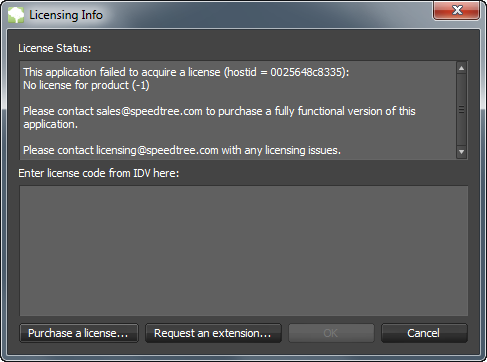Licensing Overview
The SpeedTree Modeler is either licensed to a single machine (“node-locked licenses”) or receives licenses from a license server (“floating licenses”). The style of license is dictated by the version of SpeedTree you are using. SpeedTree Studio customers always use node locked licenses. SpeedTree for Games and SpeedTree Cinema customers can utilize either node-locked or floating licenses.
The SpeedTree Modeler utilizes RLM from Reprise Software, Inc. to manage all licensing. They provide an end-user manual that may be useful if you are having licensing issues. Also, please contact licensing@speedtree.com if you are having trouble getting the SpeedTree Modeler to license.
Node-Locked Licenses
Node-locked licenses are the simplest and quickest way to get the SpeedTree Modeler up and running. When you run the Modeler before it has been licensed you will be presented with the following dialog:
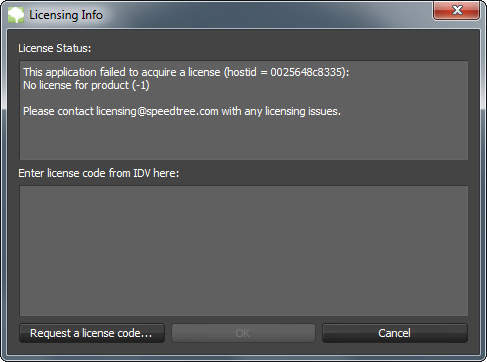
Click “Request a license code…” to submit a license code request to IDV. You will receive an email containing a license string. Paste that string into the box below “Enter license code from IDV here” and press “OK”. The application should now be licensed. In the even that an error occurred, please contact licensing@speedtree.com for assistance.
Floating Licenses
Floating licenses work by running a license server on a machine designated to be the host and then having each installation of the Modeler look to that host to get a license.
Please have someone from your IT department contact licensing@speedtree.com to set up a license server. We will walk you through the process which involves these steps:
1. Select a machine that will be the license server for your company.
2. Download the “End User Bundle” that matches the platform of your license server from Reprise Software (http://reprisesoftware.com/admin/software-licensing.php).
3. Run the command “rlmutil rlmhostid”. Email the hostid(s) along with the name of the license server to licensing@speedtree.com.
4. You will receive two files from IDV: “idvinc.set” and “customer.lic” (where customer.lic is a license file unique to your company).
5. Place these files in the “End User Bundle” folder and run the rlm binary. The license server is now running.
6. Once the license server is running, all that remains is to make each installation of the SpeedTree Modeler know where to get its license. The easiest way to do that is to copy the .lic into the folder where the Modeler executable resides. Alternatively, you can copy the contents of the .lic file into the “Enter license code from IDV here:” box in the Modeler. The Modeler uses the first line of the file to find the license server and check out a license.
Note: To force usage of a specific port on the RLM server, you can do so by adding a port number to the ISV line in the license file, e.g.:
HOST your_hostname your_hostid your_port
ISV idvinc
7. To administer the license server, open a browser and enter “myhostmachine:5054” in the address bar. This will open the license server's embedded web interface for checking license usage, license server status, and all other administration utilities. A detailed description of license server management can be found in RLM's end-user manual.
Please contact licensing@speedtree.com with any licensing issues.
Evaluation Extensions
In the event that you have not had adequate time to evaluate the application during its free trial period it is possible to request an extension. Run the Modeler and press the “Request an extension” button on the dialog pictured below. Evaluation extensions are granted on a case by case basis and you will likely be contacted by a member of our staff before an extension is granted.