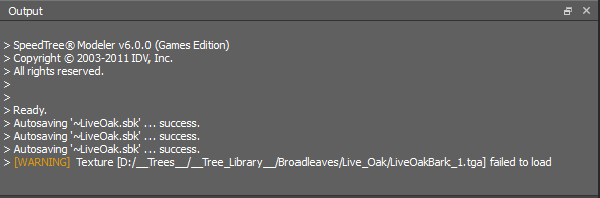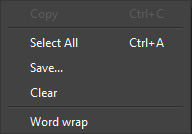User Interface > Output Bar
The Output Bar allows the user to display and track information as well as troubleshoot problems as they happen.
Overview
The Output Bar allows the user to display and track information as well as troubleshoot problems. It functions as a log of events that have taken place during your current SpeedTree Modeler session, such as saving or loading errors.
What Gets Reported In The Output Bar?
1. Application processes - This includes starting up, auto-saves, application states, etc. As processes are initiated and completed, a report is logged.
2. Warnings - A warning is reported if an action taken was technically invalid, but perhaps will still work within the app. Warnings are commonly generated by missing assets (textures, external meshes) or corrupt/old 'SPM' files.
3. Errors - An error is reported when an action or process fails. Badly corrupted or invalid 'SPM' files, memory/graphics card issues, and other unrecoverable errors are all examples.
Output Bar Menu Options
The 'Output Bar's' right-click menu contains applicable actions and options.
Copy - Copies the contents of the Output Bar to the Windows® clipboard.
Select All - Selects all of the text in the 'Output Bar'.
Save… - Allows the user to save the output contents as a file in Rich Text Format (RTF).
Clear - Erases the contents of the 'Output Bar'.
Word Wrap - When enabled, any single line of text will wrap around the window.