Rhino
Using SpeedTree to create models and use them in Robert McNeel and Associates' Rhinoceros
Getting a SpeedTree model into Rhino is a three step process. First, select or create a model in the SpeedTree Modeler. Second, export the model using 'File→Export mesh…'. Third, import the generated .3dm into Rhino. See below for a detailed explanation of these steps.
1. Create the Model
The first step in the process is to use the SpeedTree Modeler to create the model you wish to use in Rhino. This can be as simple as opening a library model or as complex as creating a tree from scratch. The model should include material assignments, correct uv coordinates, and everything else you need to see the model exactly as it should appear in Rhino.
2. Export the Model
Once the model is complete, select 'File→Export mesh…'. In the ensuing file selector, select 'Rhino/openNURBS 3DM“' from the combo box labelled 'Save as type' and pick a filename for the export. The model will be processed and the following dialog will be presented. Select the options appropriate for your situation and press 'Ok' to write the .3dm file.
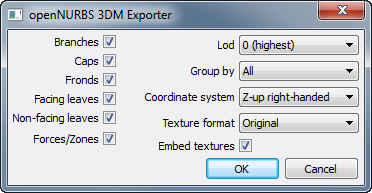
3. Import the Model in Rhino
Because SpeedTree writes out .3dm files directly, the exported file can be imported as you would any other .3dm file in Rhino. Unlike 3ds Max and Maya, no furhter processing is necessary.